Qustodio lets you choose what your kids can and cannot do on their phone or tablet, as well as when and for how long.
Should I Buy Qustodio?
Pros
- Fine control over app use
- Supports popular devices
Cons
- Delayed location alerts
- Blocking is only to the nearest hour
Our Verdict
Price When Reviewed
- $54.95 per year (five devices)
If you're struggling to control how much your kids use screens, you're not alone. Some parents accept defeat and allow their children (and teenagers) free rein rather than generate conflict. But there is another option: parental control software.
Don't make the mistake of thinking these apps all offer the same features or that the built-in parental controls on Android and iPhones will do the job. In some respects they will, but one major omission is that they cannot control screen time if your child has access to several devices running different operating systems.
That's where Qustodio excels. It works across Android, iOS, Amazon Fire tablets, Windows and there's now a version for Chromebooks which offers the two key features: screen time and web filtering. Qustodio also supports macOS, but won't monitor what a child is doing on a Mac.
Features & Apps
- Time limits
- Web filtering
- Location alerts
Recently Qustodio refreshed its apps and logo. It looks bit airier and lighter than before, but nothing actually changed in terms of the features or how they work.
Primarily it does two things: prevents your kids from using their device (and specific apps) too much and stops them seeing inappropriate things in a web browser.
There are additional features, but they're not available on all platforms and aren't always as useful as they sound. One that is useful is reporting. You can see what your child has been up to on their device - how long they used specific apps and the web and YouTube searches they've made - and you'll get notifications when they install a new app.
With Family Locator, you can also track your child's location on a map and see a timeline of where they've been, as well as receiving notifications when they leave or arrive at a specific location (such as school). Unfortunately, these updates are far from real-time. Qustodio would regularly notify my that my daughter had arrived at school hours after she had actually arrived, which isn't at all useful.
Alerts aren't always this tardy, but they are never immediate and at best 10-20 minutes after the event.
You can also use Qustodio to see where your child is at any given moment, but again, this isn't precise. You can see their location history in a list but as you can see in the image below, which shows the progress of a bus journey, you might get several updates in the same minute, then nothing for 10 minutes. You can't see a route plotted on a map, you can only view the specific locations mentioned in the list.
If your child has an Android device, note that the version of Qustodio on the Google Play Store doesn't allow SMS or call monitoring, but you can download the 'full' version directly from Qustodio to get those features. There are even instructions for Huawei devices that don't have the Play Store.
However, as with Qustodio's social media monitoring (which only supports Facebook, a platform children don't use) most kids don't use SMS to send messages or the phone app to make calls. They use WhatsApp, Snapchat, TikTok and other apps to talk and text. Qustodio cannot monitor these, so the only way to see what's in the messages your child is sending or receiving is to have physical access to their phone.
Another feature is the 'panic button' which lets your child contact you (or three other trusted contacts) if they're in trouble and have used up their screen time for the day.
You can see how the features differ across the various devices on Qustodio's website.
Where a VPN used to be used for managing iOS devices, Qustodio has now changed this to a local proxy. It still uses VPN technology, but the filtering is now applied locally on the iPhone or iPad. It means changes you make from the parent app are applied faster on the child's device, you can block and monitor many more apps and location tracking is also improved.
Screen Time Limits
If your main aim is to control screen time, this is where Qustodio shines. It allows you to choose which apps each child can use on each of their devices as well as how long they can use them for, and when they’re allowed to use the device. This doesn't only work on mobile: it's supported on desktop as well.
On iPhones and iPad, Qustodio can only block and manage certain apps. At the time of writing, that extended to over 6000, and you can request the team adds specific apps if you want to block something not yet supported. But apps which "use special internet connections that can’t be blocked or accurately reported by Qustodio", including Roblox, WhatsApp and Clash Royale.
YouTube is singled out on Android and you can block access via a web browser as well as the YouTube app. Qustodio can show you what they’ve searched for and which videos they’ve watched.
You can set individual time limits for apps which can be different on each day of the week. The only thing you can't do is specify individually when those apps can and can't be used.
In other words, you can only choose when the child can or cannot use their device: you can't block TikTok before school without blocking use of the whole device.
A grid allows you to allow or block use of the device for any given hour during the week. That means you can be quite specific about when they’re allowed screen time, and that can be different each day of the week.
The only problem here is that you can't have finer control, such as blocking use of a device from 9.30pm until 7.30am. Any blocking begins and ends on the hour.
And if you install Qustodio on every device they use - for example their phone, tablet and the family laptop - then the time limit apples across all three. So they can’t just move to a different device when time is up.
Qustodio has now added an 'Extra time' feature on the home screen so it's easy to grant more time without adjusting the overall time limit. There's no way for kids to request any extra time within the app, so they’ll have to ask in person or call you. Similarly, if a website is blocked, there’s no way for you to quickly review this and allow it if you deem it acceptable.
Web Filtering
Like many other features in Qustodio, web filtering is disabled by default. You need to go into the settings and enable it. Fortunately, that's all you may need to do because categories such as alcohol, drugs, violence and pornography are blocked, but allowed for entertainment, news, sports, education, games, religion, technology and others. No filtering system is perfect, but Qustodio’s works well.
If you want to allow or block a specific website, you can, and Qustodio will also block unsupported browsers to stop kids getting around the restrictions by installing or using a Brave, Opera or something other than Chrome (it also supports Firefox, Safari, Amazon's Silk browser and Microsoft Edge).
As mentioned, there's no system within the app for kids to request access to a site, and this is another feature we hope to see added soon.
Activity Reports
When you select a child in the app, you’ll see a map with their last recorded location and a timeline of their activity. At the top you can see how much screen time they’ve had, plus a bar chart of their activity throughout the day. Swipe left and you can see the breakdown of which apps they’ve used the most, any ‘questionable’ activity and their YouTube watch history (on Android).
There's a free version available, but it will be too limiting for most families. You'll quickly realise you need Qustodio Premium, and there are different plans depending upon the number of devices you need to manage. Premium 5 (for five devices) costs £3.33 / $4.58 per month (£39.95 / $54.95 per year).
The medium plan supports 10 devices, but is only better value if you actually have 10 to manage.
You can get 30% off all plans on Cyber Monday with the code CYBER30.
Verdict
Despite its quirks and missing features, Qustodio is still the best parental control software we’ve used. In the past year, it has worked much more reliably than in previous years, though it still occasionally blocks access when it shouldn't. Typically that happens when the device doesn't have an internet connection (or a strong one) and this also affects any changes you make from the parent app or the web dashboard because they have to be transferred to the child's device.
App time limits are enforced well, though, and the child gets a useful warning that they have only a few minutes left before it gets blocked.
Web filtering is good, and it's great there is now support for Chromebooks - hardly any other parental control apps offer such broad platform support.
Of course, the features on offer do differ across those platforms and you'll get the most control and best monitoring if you child uses Android and Windows. It's getting better on iPhones and iPads, but you might still be better off using Apple's Screen Time and Find My features if they only use Apple devices.
It's frustrating that Facebook is the only supported social media platform: kids - in the UK at least - have no interest in using it, and Qustodio won't tell you anything about what they're looking at on TikTok, Instagram, Snapchat and other services. It's useful to have YouTube monitoring, though.
If you need any help, bear in mind that support is only via email and replies are not the speediest.
Ultimately we'd love to see Qustodio address the problems and add the features we've mentioned, but we can still recommend it as a good solution to managing kids screen time across multiple devices and protecting them - while browsing the web, if not while using social media.

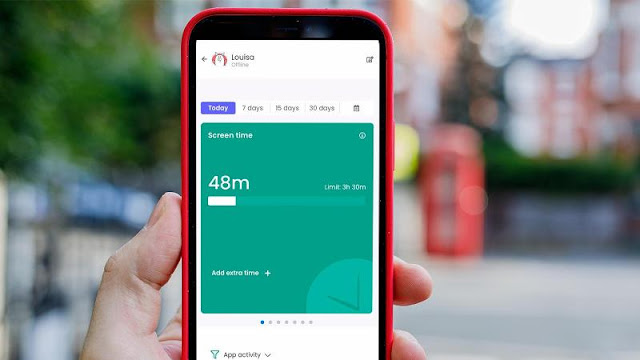
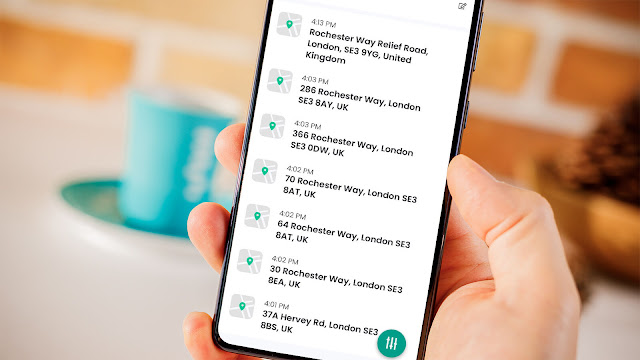
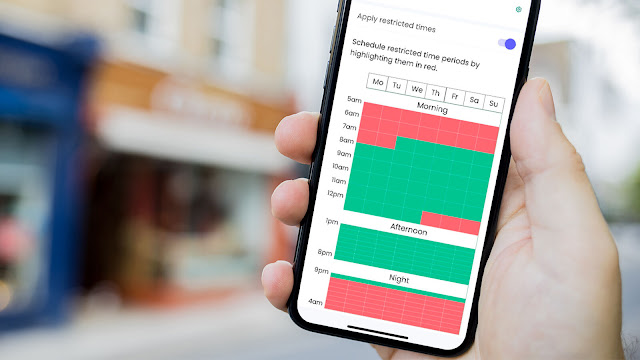
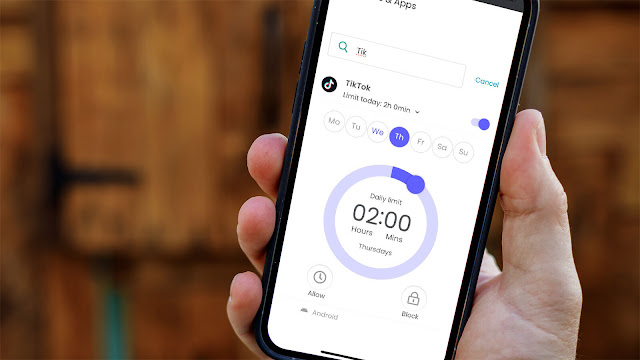

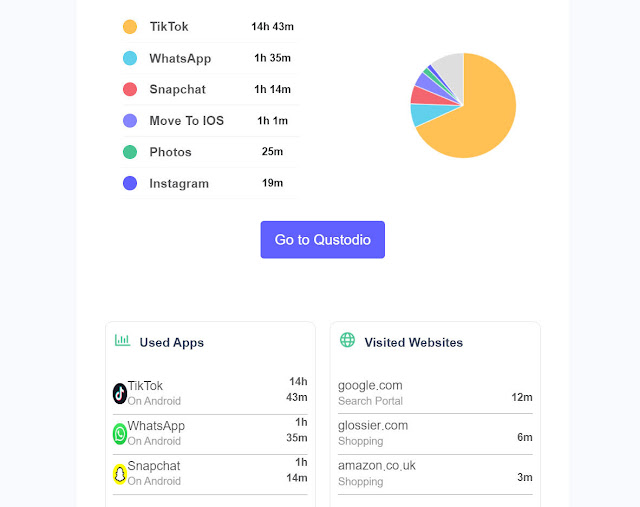

0 comments:
Post a Comment