If you want to troubleshoot slow internet, a good place to start is to check your Wi-Fi is running as it should be. Here's how to do it.
Given that in most cases internet speed is slower than the speed of the wireless connection between, say, your phone and your router, the test result isn’t very useful if what you really wanted to know is how fast your Wi-Fi is.
But there are ways to test Wi-Fi speed, which we’ll explain below.
Testing the speed is useful for several reasons:
- It tells you exactly how fast a particular device’s connection is
- It tells you how fast your Wi-Fi is at various places in your home
- It can confirm or eliminate Wi-Fi is the problem with a slow internet connection
How to test Wi-Fi speed with an app
As mentioned, there are loads of apps which claim to test Wi-Fi speed. I haven’t installed and tested them all. But I have tried plenty which, in reality, could only tell me how fast my internet was. That isn’t Wi-Fi speed. That’s internet speed, and it’s a completely different thing.
It refers to the connection speed between my ISP to my home. If you want to test that, here’s how to check your internet speed.
Here, the mission is to find out the connection speed between your router – or whichever device supplies Wi-Fi in your home – to a Wi-Fi device such as a phone, laptop or tablet.
The app you need is called WiFi Speed Test by Zoltan Pallagi. It will also test your internet speed if you want it to. Unfortunately, it’s only available for Android, not iOS.
Before starting, make sure your phone is connected to the Wi-Fi network you want to test. That might sound obvious, but you may want to test both the 2.4GHz and 5GHz networks if your router broadcasts them as separate networks.
Launch the app and swipe right to the testing screen. You should see two toggle switches towards the bottom: WiFi test and Internet test.
Repeat the test in different rooms, or at different distances from your router to compare speeds. Results are saved so you can view them later under the TEST RESULTS tab.
Admittedly, it’s not a pretty app, but it gets the job done.
This app will also tell you your Wi-Fi signal strength at any location in your home. Here's what you need to know about the dBm figures which are reported, as well as how to check the same values on an iPhone.
How fast should my Wi-Fi be?
Well, don’t expect it to be the speed emblazoned on the box of your router. Those ‘AC1200’ and similar standards are theoretical maximums and in the real world, with interference and obstacles such as walls, floors, doors and windows in the way, it is usually much lower.
However, as long as the result is faster than your internet connection speed, then you should be fine. You never want your Wi-Fi speed to be slower, and you certainly don’t want it to be slower than about 20Mbps (megabits per second)
Streaming HD video from the internet usually requires a minimum of about 2.5Mbps, and that jumps to about 40Mbps for UHD (4K).
Even old-school 802.11n Wi-Fi should be quicker than this, and more modern 802.11ac routers should give you between around 200 and 600Mbps. Don’t forget that your speed will be limited by the slowest device, be that your phone or your router. So even if you’re right next to your router when you run the test, which is where you’ll get the fastest speed, it will be limited if your phone has only 802.11n Wi-Fi but your router is a brand new Wi-Fi 6 device.
If you’re wondering how that compares to megabytes per second, just divide your result by 8.
How can I test Wi-Fi speed in Windows?
If you don’t have an Android phone or you specifically want to test your laptop’s Wi-Fi speed, then type Control Panel into the Windows 10 search bar.
Click on Control Panel then go to Network and Internet > Network and Sharing Center > Change adapter settings.
Double-click on the Wi-Fi connection from the list (it should be obvious which one it is) and in the window which opens you’ll see a field called Speed. The figure next to this will fluctuate, but should be a good indicator of how fast the connection is to your router.
For a more precise test, have a second laptop or PC connected to your router with a network cable and copy a file from your laptop to the PC, timing how long it takes. You'll need to enable sharing in order to 'see' the other PC or laptop from the laptop you want to test. This is under Network and Sharing Center > Advanced sharing settings.
Now use the exact file size in MB and divide it by the number of seconds that the file took to copy and you have your Wi-Fi speed in MB/s. Multiply it by eight to get the figure in megabits per second.
For example: 500 ÷ 24 = 20.83 MB/s. 20.83 x 8 = 166.7Mb/s.



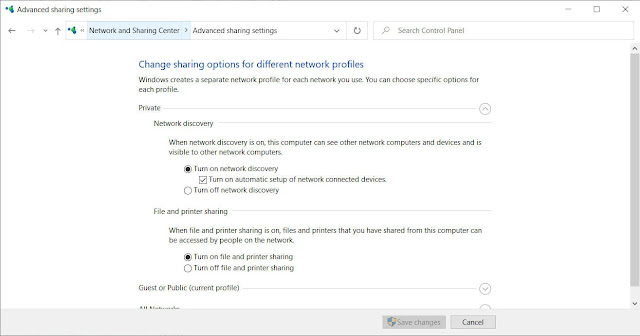

0 comments:
Post a Comment