 |
| Image: iStock |
As phones increasingly become our go-to tools for every aspect of our digital lives, their batteries just cannot keep up. Here's how to squeeze out every last bit of juice and make your phone's battery last longer.
Smartphones are about as fast as anyone really needs these days, so now it's all about other aspects such as battery life. Despite chip makers and software vendors optimising their wares for extended battery life, the simple fact is we use our phones more than we ever did before.
Getting a device on which you do it all - play games, watch videos, browse social media, chat with friends, pick up emails, manage appointments, navigate to destinations and more - on increasingly bigger and higher-resolution screens to last all day probably feels like an impossibility.
Charging is improving, faster and more convenient, but phone batteries themselves aren't lasting any longer. But you can make some adjustments here and there to help you squeeze out every last bit of juice, and together they might just help your phone to keep going as long as you do. Here are some of our top tips to extend smartphone battery life, without making your phone unusable.
If you've done all this and your phone battery still doesn't last as long as you like, try a power bank. We like the Zendure A2.
1. Find out what is using your phone's battery
Before you can fix any poor battery life issues, you need to know what's causing the battery to die prematurely in the first place.
A good place to start is in Android's Settings > Battery menu, where you'll get a health report on whether your apps are running normally. If anything is draining a large amount of power in the background you'll be warned here.
Tap the three dots at the top right of the screen and choose Battery usage to see exactly what has been using your battery. You'll see a full breakdown of services, and a graph that shows you how the battery has depleted and how long is left based on the current usage pattern.
Battery Saver will turn off some device features and restrict some app usage, however, and in this feature we're more concerned about the changes you can make that won't affect usage. So let's look at some of those...
2. Turn on Adaptive Battery
Immediately below this option is a Restricted App list, which will be empty by default. You can't just put any app you choose in this list; rather, Adaptive Battery monitors apps running in the background and if any are using an excessive amount of energy you will see a notification warning you of their behaviour and offering to add the app to this list.
Part of the reason it's such a useful feature to turn on is understood when you consider why your phone is running low on power in the first place. Before you bought it rigorous tests would have been run to ensure its hardware and operating system were energy-efficient. But after you took it home the manufacturer has no control over what you do with it, and a lot of the strain placed on the battery will have been caused by third-party apps and updates you have downloaded. Adaptive Battery allows them to keep a check on which of these extras is undoing all their good work, and help you to solve the problem.
3. Stop apps running in the background
Even if you're not running Android Pie and don't have access to Adaptive Battery, you can keep a check on what apps are running in the background and kill off any that don't need to be in the multitasking menu. In Android Pie just swipe up from the bottom of the screen to access this; in older versions of Android you should see a dedicated button to one side of the home button.
Do note that force-closing an app is only actually helpful if you're not going to relaunch it moments later, since it uses more power to re-open that app than it saves by killing its background processes.
4. Prevent apps running at startup
The ability to choose which apps start up when you first turn on your phone is not yet a feature built into Android, but it is found in many custom versions of the operating system such as MIUI. On the Mi 9, for example, head to Settings and choose Permissions under App Settings. Tap Autostart, then check which apps on the list you actually want to be running in the background.
Use common sense here, because apps like Ring Doorbell won't give you notifications when someone is at the door if you don't allow them to run in the background.
5. Turn on the Always-on Display
We've been seeing various phone makers including always-on displays in their smartphones for a while now, but in the most recent versions of Android it's a standard feature known as Glance view. In essence it displays the time, date and notification icons on the phone screen when it is off, using a minimal amount of battery power to do so, but also reducing the need for you to constantly wake the screen to see whether you have a new notification or check the time.
You'll find Glance view in Settings > Display > Advanced > Glance view > Glance display duration. We recommend setting this feature to Always on.
6. Reduce the screen brightness and turn off Adaptive Brightness
You can reduce the screen brightness in Settings > Display > Brightness level, then moving down the slider to a more comfortable level. You'll often also find a brightness slider in a phone's pull-down notification bar.
While you're in this menu, also disable Adaptive brightness. You might think this feature will help battery life by raising the screen brightness only when required, but it's easily fooled by indoor lighting and, moreover, takes all control out of your hands.
7. Reduce the Sleep timeout
Find this option in Settings > Display > Advanced > Sleep. The shortest you can set is 15 seconds.
8. Reduce the screen resolution
Not all phones allow you to adjust the screen resolution, but Samsung's flagships are notable for the fact they are fitted with Quad-HD+ displays and actually default to Full-HD+. This is to reduce battery drain, with less power required to push all those pixels. You can even go down to HD+ if you like.
Check your screen resolution settings on a Samsung phone by going to Settings > Display > Screen resolution.
9. Enable Dark Mode
Dark Mode is not yet built into Android, though it is coming soon in Android Q. In the meantime you can carefully choose your wallpaper, with a dark design requiring less power to light up those pixels, and by turning on Dark mode in all apps that support it. YouTube and Slack are two such examples, but it's becoming increasingly common, reducing strain on your eyes and battery drain by inversing the screen colours.
Many phones running custom versions of Android already support the feature, including Samsung's handsets and Xiaomi's latest Mi 9. Check the display settings to see if such an option is available to you.
10. Disable widgets
11. Reduce the volume
12. Turn off vibration
Haptic feedback is great for alerting you to incoming notifications and calls, but do you really need it on when your call volume is turned right up? It takes power to shake your phone, so reduce that power usage by switching it off when not required.
Find this option in Settings > Sound. You'll want to disable the toggle for 'Also vibrate for calls' below the volume sliders, then scroll down and tap Advanced to also disable Touch vibration.
13. Turn off Wi-Fi, Bluetooth and NFC when not in use
14. Turn on Aeroplane mode in areas of poor reception
15. Reduce the number of notifications you receive
Control which apps are allowed to send notifications by going to Settings > Apps & Notifications > Notifications. Look under recently sent and disable the toggle for any from which you don't want to receive notifications. Alternatively, go to Settings > Apps & Notifications > See all apps. Scroll through the list then tap any app to select it, choose Notifications and disable the toggle for Show notifications.
16. Prevent Google Assistant running in the background
17. Go easy on location services
The monitoring of your location by various apps is another source of battery drain. They use a combination of GPS, Wi-Fi and mobile data to know where you are and present localised information - but only with your permission. Go to Settings > Security & location > Location > App-level permissions. Scroll through the list and disable location services for any apps that don't require access.
18. Check for app updates
19. Check for system updates
20. Enable power-saving modes
Depending on your phone, you may find the manufacturer has provided power-saving features that go beyond anything available in Android by default.
Enabling a battery-saving mode manages the phone's various power-sapping features for you. It might, for example, prevent apps from updating in the background, dim your screen, reduce the screen timeout setting, disable on-screen animations, and turn off vibration. By default, this mode usually turns on when your battery level drops to 20 percent, but you can set it to kick in at 30 percent instead. And the sooner the phone switches to this power-saving mode, the longer its battery will last.
Some phones have ultra power saving modes. These turn everything off except those necessary for making phone calls and sending text messages (even turning the screen to black and white) and can add anything up to 24 hours of emergency use, even if your battery is down to 15 or 20 percent.
21. Restart your phone
Sometimes your phone is playing up and the battery is draining quicker than you expect, but try as you might you just cannot understand why. It's times like these that a restart is in order, often helping to cure otherwise inexplicable battery drain.
A more brutal approach is a factory reset (Settings > System > Advanced >Reset Options > Erase all data), but do note you'll lose anything not backed up and it won't fix your problem unless it's a software issue.



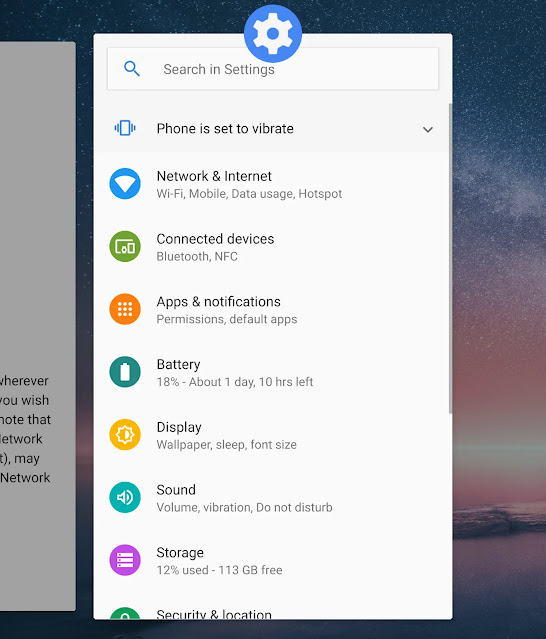




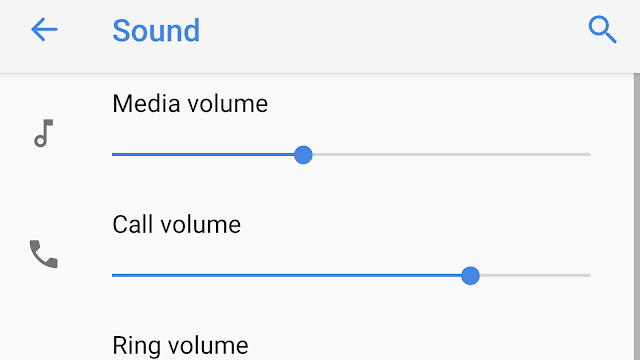







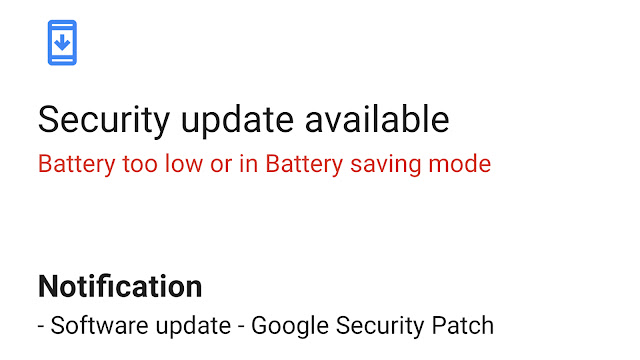

0 comments:
Post a Comment