Hopping on the ‘Story’ bandwagon, Facebook have released ‘Facebook Stories’, the new way to share photographs and selfies on Facebook. Whether you want to be a Power Ranger, see glitter falling from your face or just feel like sharing your day with your friends, we show you how to use Facebook’s newest feature.
We show you how to use Facebook’s latest feature.
So firstly its important to note, at the time of writing, Facebook Stories is not available on the desktop version of Facebook, so to use the new feature you will have to use the Mobile application.
Once logged in you will see a new bar along the top of the timeline. This is the same template used in Instagram for its story feature.
Simply press the paper aeroplane, labeled ‘Direct’ and it will take you to where you can view the stories that you upload as well as the replies to your story. If you haven’t yet uploaded a story for the day, you can also press the ‘Your story’ button.
Press the ‘Send Photo/Video’ button to take you to the camera.
If you want to capture a photo directly from the app you can by simply pressing the circular button at the bottom of the screen using the front or rear camera. To capture video, just press and hold this button.
Like Snapchat, Facebook Stories allows the use of filters, which can transform your average selfie into something spectacular. Now all your Facebook friends can see how well you sport a beard without the needless hassle of growing one.
Useful to note is that while rival Snapchat features a notification based system when someone screenshots your story, Facebook has yet to implement such a feature, so be careful when sending those risqué stories.
And there you have it, a simple online guide showing you the ins and outs of Facebook’s new story feature.


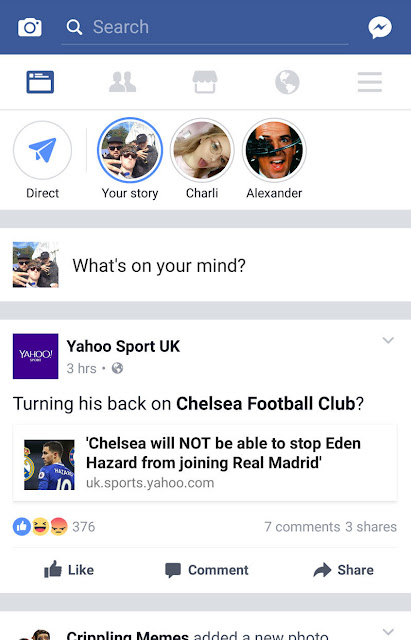
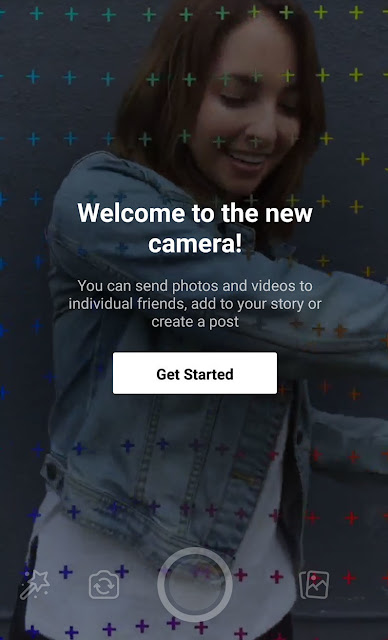

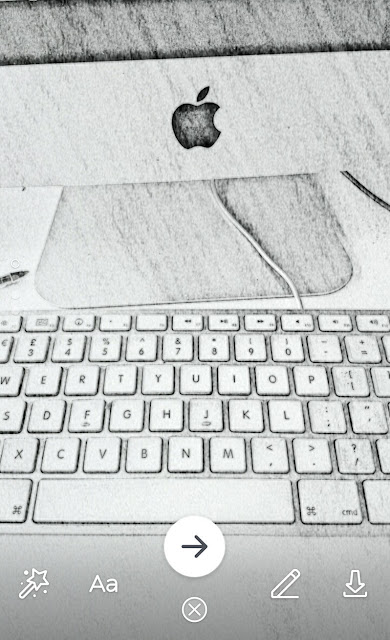


0 comments:
Post a Comment