Add your voice to any Snap with new voice filters. Here's how to change your voice in Snapchat video.
1. Launch Snapchat. You can pick a lens as normal by holding a finger onscreen over your face until a white grid appears, then selecting a filter in the scrolling list to the right of the capture button. With or without one selected, press and hold the capture button to record a video Snap.
2. Let go of the capture button to end recording, then look for a new speaker icon at the bottom left of the screen, beside the usual download and add to story icons. If it’s the first time you’ve tried it you should see the message ‘Tap to try Voice Filters!’
3. Tap the speaker icon and several options should appear above it, including a robot, chipmunk. Tap any of these icons to try a new voice filter.
4. With a voice filter selected you can continue to send the Snap in the usual way by tapping the blue send button.

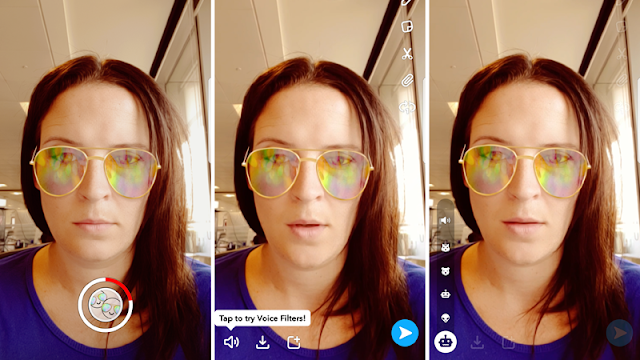

0 comments:
Post a Comment