Designed for touchscreens, this basic photo editing app costs nothing and lets you apply effects to spruce up your snaps. Here's our Fotor for Windows 8 review.
Our Verdict
Fotor is an “all-in-one” photo editing app designed for Windows 8 tablets. The interface aims to make it easy to edit your photos with a few taps and swipes, much like Google’s SnapSeed.
To the right is a series of buttons which can be considered the main menu.
You can open an image (including RAW files ), then tap the Scenes button to quickly alter your photo with either the 1-Tap Enhance or a variety of ‘scene’ presets such as sand/snow, night and other lighting conditions.
Next is the Edit button which provides a range of basic adjustments such as brightness, contrast, saturation and colour temperature. Other sliders let you add a vignette or sharpen the photo. Above your image are arrows that let you undo and redo changes.
Within the Crop menu you can straighten your photo, crop freehand or choose from a selection of common aspect ratios.
Effects is similar to Scenes, but offers a more Instagram-like selection of filters to give your photo a retro look or another style. There are loads to choose between, but oddly no pseudo-HDR preset.
It’s just as easy to add a border to your photo although, as with other editors, the frame is applied within the limits of the photo instead of adding to its size. We’d prefer the option to choose between these approaches, as your preferred frame might obscure some details you’d prefer to keep in your image.
On the odd occasion when you want to add text to an image, that’s simple too. As well as picking the font you can increase character spacing, rotation and transparency.
There’s also the option of a stroke in a different colour, but no way to change its thickness. There’s no colour picker, so you can’t match the text to a particular colour in your photo.
There are other limitations compared to a traditional photo editing application. You can only make full-image adjustments, so there’s no way to increase brightness in a particular area for example. That’s something you can do with Snapseed. Also, there’s no red-eye removal.
Specs
- Requires Windows 8, optimised for touchscreen

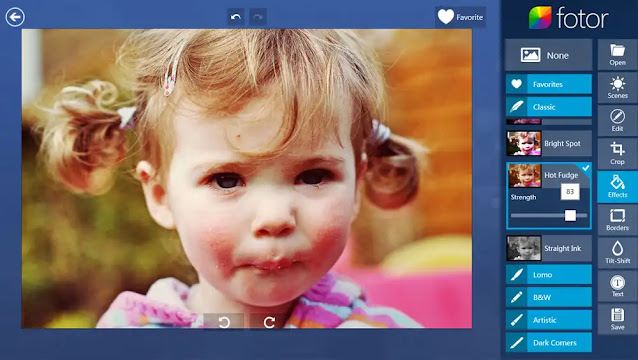



0 comments:
Post a Comment