Profiles are one of the biggest features on Virgin's newest box - here's how to create and customise them for every member of your household.
If you’d like to set up profiles on your Virgin TV 360 box, then we have everything you need to know – including how to do it, the benefits of profiles and how to switch between profiles on your TV. We tested this method on the Hisense 50in A7100F - a 4K TV in the 2020 range from the brand.
How to create profiles on your Virgin TV 360
Setting up a profile on Virgin TV 360 is remarkably easy. There is a physical button on the right-hand side of the remote. You can see what this looks like below:
Here’s the steps you need to take to set up a new profile:
- Click the profile button on the remote – this will bring up your current profiles
- If you’re setting up for the first time, the only other one on there will be ‘Shared’
- Use the remote and click the plus icon entitled 'New'
- Enter the name of the profile and choose a colour code - you can add up to six profiles in total
- Choose whether you want to have a tailored channel list – there is an option to skip this
- Click on the return arrow, and then either confirm your choice, add more channels or clear the list
- Now choose which genres you’d like to be recommended from Virgin
- Confirm, and then select the profile button on the remote to change profiles
If you click on the home button on the remote (shaped like a house), you can find ‘Suggestions for you’, which includes movies and shows that fit in the genres of what you selected during setup. It will then take you to the streaming service/channel that this is on. These suggestions aren't influenced by what is watched on other profiles.
Finally, if you pause a show on your profile, Virgin TV 360 will save the pause point. Therefore, even if you switch profiles, you’ll still be able to pick up whatever you’ve last watched from the same spot by clicking on the home button and scrolling down to 'Continue watching'.

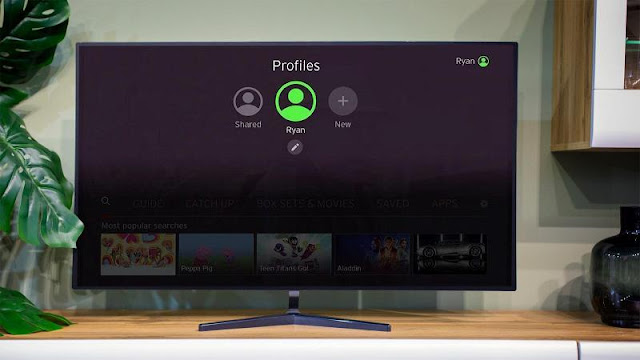


0 comments:
Post a Comment