We explain what is a Windows.OLD folder, and whether or not you should delete it to free up hard drive space.
Whether you've recently upgraded to Windows 10, or Windows 10 itself had a significant update, you may be running low on disk space. That's because Windows installs a completely new version and keeps the old one around just in case you want to go back to the previous version. You may have already discovered that the folder is pretty sizable, and can use as much as 30GB of space. If you have a small-capacity SSD to run Windows, that's a significant amount of space gone, so you're probably wondering if you can delete it and, if so, how to go about it.
The good news is that you can indeed get that space back, and we'll explain how to do it the right way.
What is Windows.old?
It contains files from your previous installation of Windows, or a previous version of Windows 10. They are retained on your hard disk in case something gones wrong with the upgrade and you need to roll back to your previous version.
You'll find the Windows.old in File Explorer because it's not a hidden folder. Open File Explorer by pressing Windows+E and go to 'This PC' and then click on OS C: (it's usually C but may be another letter). Below the 'Windows' folder should be Windows.old.
To see how much space this folder is occupying, right-click on it and choose Properties. In our case, it was using up almost 29GB - a significant amount if you have only a 120GB SSD.
How to delete the Windows.old folder
The files in Windows.old should be removed automatically after around a month, but you can get rid of them by running Disk Clean-up.
To do so, go to the Start menu and type Disk Clean-up. Run it and select your system drive (if you have more than one) as the drive you want to clean up. It will appear with a small Windows logo as part of the icon.

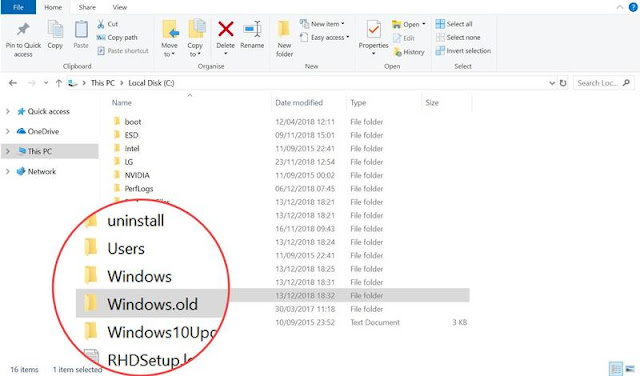
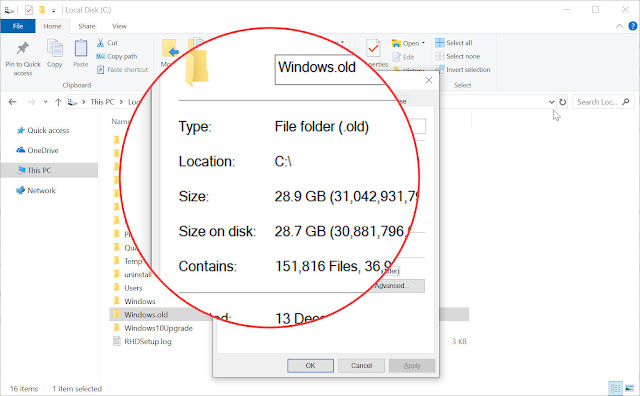

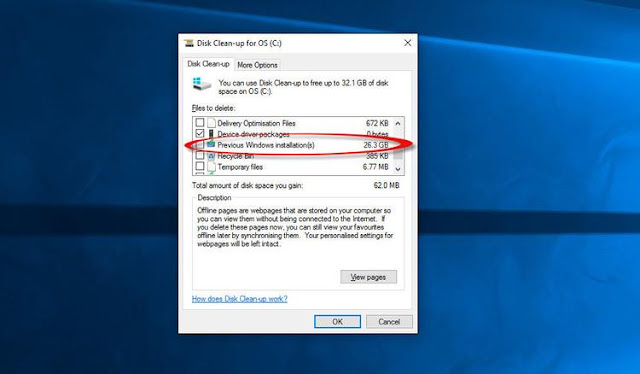

0 comments:
Post a Comment