Snapchat has been available as a mobile app for a number of years, but what if you want access on a Windows PC? This is now possible, thanks to some third-party software.
It might play second fiddle to Instagram and more recently TikTok in the popularity stakes, but Snapchat is still a hugely popular platform in its own right.
Recent estimates suggest more than 200 million people still use the service every day, be it messaging friends, posting to their stories or catching up on all the celebrity gossip.
The beauty of Snapchat is the limitation on how long pictures can be viewed for, while it was the pioneer of stories that disappeared after 24 hours.
The mobile app has over 1 billion downloads on the Google Play Store alone, but what about if you want access on desktop? Now, software called Bluestacks means this is possible on Windows PCs. Here's how it's done
How to use Snapchat on Windows PC or laptop: How to install Bluestacks on Windows
Getting Bluestacks to work on your computer is very simple, just download the file 298MB file from its website and run the installer and you'll now have the emulator installed.
Go through the setup process and link the Bluestacks application to your Google account which you will need when setting up any Android device. You might have to be patient while it goes through the setup procedures,, but the Play Store should show up on the home screen.
Then, just navigate like normal and download Snapchat. The slightly unorthodox layout might take a bit of getting used to, but all the regular functionality should be there.
Once setup is complete, go to the Play Store and download Snapchat.
We'd recommend using a device with a built-in webcam, or connecting an external camera. However, provided you have a solid internet connection, you will still be able to view other people's Snaps and your contacts' stories.
Do bear in mind that a computer without a camera will prompt you with multiple errors, but if you continuously click 'Cancel', you'll be able to use Snapchat, without having to connect a camera - naturally you won't be able to take any Snaps yourself.
So there you have it, Snapchat on all your devices! What could possibly go wrong?


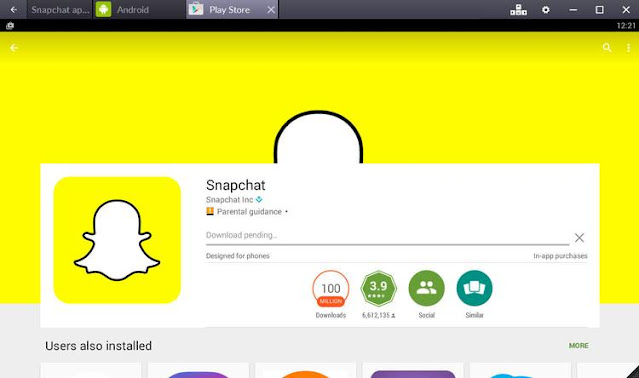


0 comments:
Post a Comment